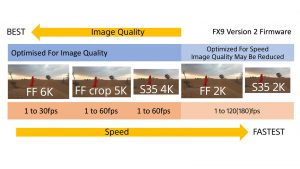RainbowHD Yazılım Güncellemesi Çıktı

 RainbowHD Yazılım Güncellemesi Çıktı
RainbowHD Yazılım Güncellemesi Çıktı
Yeni fonksiyonlar eklendiği gibi rahatsız olduğumuz bir ayrıntının (düşük diyaframlı ortamlarda beyaz renkli yüzeylerin yeşil tonda görünmesi hatası) düzeltildiğini görüyoruz. Tabi yakın zamanda test edip bunun ne kadar gerçek olduğuna beraber karar vermeliyiz.
Yeni eklenen bir fonksiyon ile monitörün yanındaki SDCARD yuvasına takacağınız 4GB ve daha büyük boyutlu SDCARD’ınıza ekran resmi kopyası alma opsiyonu gelmiş.
- BMP resim formatındaki bu fotoğraflardan art arda 20 ekran fotoğrafı çekimi yapılabiliyorken, her bir foto için 6 saniyelik bir kayıt işlemi bekleme süresine ihtiyaç duyuluyormuş.
- Dikkat edilecek unsur, zoom açık ise zoom hali, D56 resim profili seçili ise biraz daha kırmızımsı tona çekilmiş halde, yani ekranda ne görüyorsa onu çekiyor olduğunu bilmemiz gerekiyor.
Eklenen bir diğer fonksiyon olan “Gece Modu” seçildiği durumlarda, monitörün sağ tarafındaki kontrol düğmelerinin sadece aktif iken yanması durumu tersine çevrilerek, aktif olmayanların yanık kalması, aktif olanın sönmesi sağlanmış. Gece düğmelerin hepsi görünebilir kılınmış.
Resmi Web sitesinden bir alıntı ile bu içeriği tamamlayalım. İngilizcesi olanlar daha fazla detaya ulaşmak için bu linkten transvideo Rainbow tanıtım ekranına, bu linkten de Support linkine ulaşabilirler. Kullanım kılavuzunu indirmek için de bu linke tıklayınız.
Latest release – Build 142 › Download
New functionnalities :
Menu Tech:
- Night Mode : reverse the led behavior; an activated function (ie peaking/Focus Helper/Zoom …) will have its LED OFF and an inactive function will have its LED ON.
- ScreenShot : when activated, allows to do a screenshot by pushing the central joystick, when no other function is in setting state (led associated to the function is flashing)
NOTE : In BodyRig View, a push on the joystick calls the Horizon menu (0CAL, Sensitivity, CAL on TAP). If Screenshot is enabled, a long push will be necessary to access the Horizon menu.
SCREENSHOT SPECS and LIMITATIONS
- Name : screenshot_xxx.bmp
- xxx : From 000 to 999. Starts from last number found. Limitation – Do not handle loopback.
- SD CARD Format : FAT32
- SD CARD : Limitation – Total of 20 folders on the card. For instance, if a folder “FOLD1” contains folders “F1_SUB1” and “F1_SUB2”, there is a total of 3 folders on the SD card.
FOLD1–|- SUB1
|- SUB2
|- SUB3
FOLD2–|- SUB1
|- SUB2
=> 7 folders
Record Time : 6 seconds by screenshot.
Record Queue : 20 pictures
Output Format : BMP
Indicator : the number displayed next to the joystick corresponds to the remaining screenshots waiting to be saved on the SD card.
ScreenShots are saved on the SD card root folder.
Limitation – Do not handle disconnection during saving. Never disconnect when recording, or monitor will freeze.
Limitation – Colorimetry/FLIP/Image Adjustment/ZOOM are saved with the picture. For example, in D56, whites will turn reddish.
SD card with smaller capacity than 4GB have not been tested and may not work.
TESTED CARDS :
- Card Sandisk 4GB (micro-Class 4), 8GB (micro – Ultra – Class 10 / Normal – Ultra – Class 10), 16GB (Normal – Class 10), 32GB (Normal – Class 10)
- Card Transcend 8GB (Normal – Class 10)
- Card Verbatim 8GB (micro-Class 10 / Normal – Class 10)
Menu Views:
View Selector : Long Push to enter the View menu. Long push again to select the views you want to toggle between.
Tip : A view not selected can still be displayed. Do to this, first, long push on the View Button. Then, short push to select the View you want to display.
Improvements :
- LED Display correction.
- Actif Zoom Logo always displayed.
Previous releases
Build 141 › Download
Add setting 7 for Peaking (stronger).
Adjust colorimetry available while zooming.
Start up bug fixed in Custom Zoom.
Log C Curve improvements (Log C EI 800 only available now)
Activation/deactivation of the Pix to Pix zoom available in Custom Zoom Menu (while Custom Zoom activated)
Build 139 › Download
Correct Zoom for Lite version
Build 138 › Download
Build 137 bug fixed (3G-SDI signals handled correctly)
Build 137 › Download
HDMI: improved connection with a Nikon D5000
HDMI: 3G signal handled correctly
How to update
Step 1
Uncompress the Update-RainbowHD-Build142.zip (› Download) using your archive utility application.
Then paste the file at the root of a USB stick.
Make sure that your USB stick is clear of bin or .rpd files.
Do not rename the file on the USB device.
Step 2
Connect your USB stick to the monitor.
The monitor must be turned OFF for at least 5 seconds.
Turn ON the monitor while keeping pressed the joystick knob until the LED power shines on in orange.
The operation takes approximatively 90 seconds.
At the end of the update, the monitor will automatically turn on and process to a full reset.